Help for Mac Users
ArcGIS Pro will NOT operate natively using the Apple Macintosh operating system. To use the software on a Mac, you must be running Windows. Esri Tech Support does not officially support running ArcGIS Pro on virtualization software like Parallels, Bootcamp, VMware Fusion, etc. While it is possible to install and use the software using virtualization software, it may not always function as well as in Windows. For additional information regarding running ArcGIS software on a Mac, see Run ArcGIS Pro in Mac OS X.

As an alternate to attempting to install ArcGIS Pro on their Mac, most students choose to access ArcGIS Pro in one of the university computer labs (the Spidell Technology Center and Horn Center), or at home using Student Virtual Lab (SVL). You can access SVL on your Mac or Windows machine using the “chicklet” found on your şÚÁĎÍř student single sign-on page. Instructions for accessing and using SVL are provided on Academic Technology’s SVL web page.
When using SVL, keep in mind that good data storage and management practices are especially important. You have a couple of options here: You can work from your student OneDrive storage
location, but this will tend to be rather slow. The other option is to use the My Document storage resource that is available to you when signed into SVL. The ArcGIS Pro software uses My Document as the default directory for geodatabase, map, and project storage. The good thing about this is that any data you save to that location is retained across login sessions for the duration of the semester. Note, however, that once the semester is over, the data is deleted! If you want to keep your GIS data after the end of the semester, copy it up to your student OneDrive account.