Accessible Technology Tools
Accessible technology tools are specifically designed for reviewing or developing accessible content.
Assistive technology is defined as any equipment, software, or system that supports the functional capabilities of persons with disabilities. For more details about accessing these tools, visit BMAC's Assistive Technology site.
- Dragon Professional follows voice commands to dictate and control computer functions and applications.
- Immersive Reader reduces distraction and improves reading and comprehension in Canvas.
- Genio takes notes and helps students stay organized.
- Otter.ai creates transcripts of prerecorded or live audio to be used for captioning or note-taking.
- ReadSpeaker TextAid translates text to speech.
- Video Magnifier magnifies images, enhances contrast, and provides other features for users with low vision.
- Job Access with Speech (JAWS) reads aloud digital content for users whose vision loss prevents them from seeing screen content or navigating with a mouse.
- ZoomText Magnifier/Reader enlarges and enhances everything on the computer screen.
- Fusion combines ZoomText magnification and JAWS for screen reading functionality in one license.
- detects common accessibility errors within content developed in the Rich Content Editor.
- Immersive Reader: Integrated in Canvas, this tool helps reduce distraction and improve reading and comprehension for individuals of all ages and abilities.
- UDOIT guides instructors to accessibility issues within their Canvas courses.
- TidyUP in Canvas makes it easy to identify unpublished pages, delete outdated materials, and remove empty folders, thus reducing clutter and streamlining course content. While not an accessibility tool per se, it can help you get organized and discover files that need accessibility remediation.
- facilitates the remediation of PDF documents. Available upon request from ATI-Compliance@csulb.edu.
- : offers a "Check Accessibility" tool for PDF documents.
- provides built-in "Accessibility Checker" in Word documents, Excel spreadsheets, PowerPoint presentations, or OneNote notebooks.
- UDOIT guides instructors to accessibility issues within their Canvas courses.
All videos must be captioned at 100% accuracy, regardless of the platform used to distribute them.
- Kaltura in Canvas adds high-quality captions to uploaded videos. However, a careful review and some manual editing in Kaltura will be necessary to ensure 100% accuracy.
- can be added by video owners in a variety of ways. Please NOTE: The auto-captioning feature uses speech-recognition technology and is not 100% accurate. For best results, upload a file or manually edit the auto-captions to ensure accuracy.
- is a service contracted by ║┌┴Ž═° to professionally caption videos at a high degree of accuracy. Contact ATS-Media@csulb.edu for more information.
- Editorially guides ║┌┴Ž═° Drupal web editors to discover basic accessibility issues on their site pages. When logged into Drupal, editors can access the on-screen widget to view accessibility errors and recommended corrections.
- is a suite of evaluation tools to facilitate the review and development of accessible web content according to WCAG standards. A browser extension tool is available to directly check the accessibility of your website by providing on-screen highlights of errors.
- checks the contrast of foreground and background colors and gives a score according to WCAG guidelines. Users can adjust colors on-screen to achieve a successful contrast score. Especially handy for ensuring that text on digital flyers or graphics can be read by individuals who are color-blind or low vision.